Table of Contents
ToggleIntroduction
A WordPress created website is the perfect solution for anyone looking to build a fast, professional, and SEO-friendly site. Whether you’re starting a blog, business website, or online store, WordPress makes it easy to set up and customize your site without coding. In this simple and fast setup guide, we’ll walk you through the step-by-step process to launch your website effortlessly.
Step 1: Choose a Domain Name and Web Hosting
What is a Domain Name?
A domain name is your website’s address, such as example:- https://helpachive360.com
✔️ Short and memorable.
✔️ Relevant to your niche or business.
✔️ Easy to spell and type.
✔️ Preferably a .com extension.
What is Web Hosting?
Web hosting is the service that store your website files and makes your website accessible
Best Web Hosting Providers for WordPres
🔹 Hostinger – Affordable and reliable hosting
🔹 Bluehost – Beginner-friendly and recommended by WordPress
🔹 SiteGround – Great performance and security
🔹 Cloudways – Best for high-speed websites
How to Buy a Domain & Hosting
-
- Visit a web hosting provider (e.g.- Hostinger) click the link https://hostinger.in?REFERRALCODE=Achive ( Use this link and referral coad ,and 20% off )
-
- Choose a hosting plan based on your needs.
-
- Register a domain name during the setup process.
-
- Complete the payment and setup process.
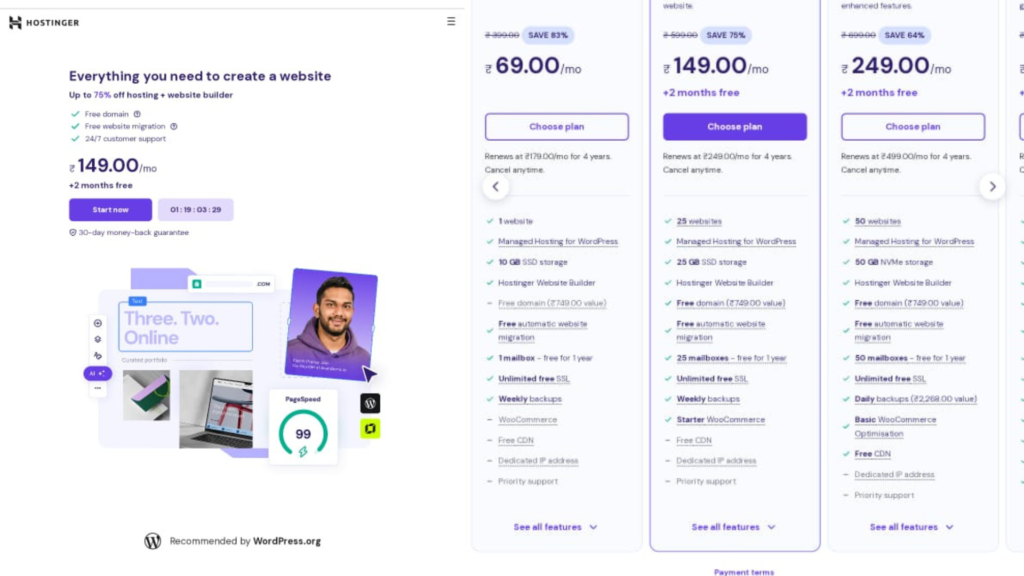
Step 2: Install WordPress on Your Hosting
-
- Log in to your hosting account and go to cPanel.
-
- Find Softaculous Apps Installer and click on WordPress.
-
- Select your domain name and click Install Now.
-
- Enter your WordPress admin username and password.
-
- Click Install, and wait for the setup to complete.
Step 3: Choose and Install a WordPress Theme
Best Free & Premium WordPress Themes
🎨 Astra – Fast and highly customizable
🎨 GeneratePress – Lightweight and SEO-friendly
🎨 OceanWP – Best for businesses and eCommerce
🎨 Divi – Drag-and-drop page builder
How to Install a WordPress Theme
-
- Log in to your WordPress dashboard.
-
- Go to Appearance > Themes > Add New.
-
- Search for a theme and click Install, then Activate.
-
- Customize your theme under Appearance > Customize.

Step 4: Install Essential WordPress Plugins
🔹 Yoast SEO – Optimize your site for search engines
🔹 Elementor – Drag-and-drop page builder
🔹 WPForms – Create contact forms easily
🔹 LiteSpeed Cache – Improve website speed
🔹 Wordfence Security – Protect your site from hackers
How to Install a Plugin in WordPress
Go to Plugins > Add New in your WordPress dashboard.
Search for the plugin, click Install Now, and then Activate.
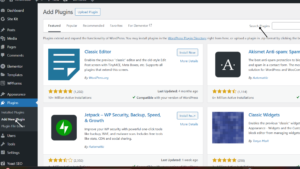
Step 5: Created Essential Pages for Your
Website
📌 Home Page – The main landing page
📌 About Us – Introduces your brand or business
📌 Contact Page – Includes your email, phone, and contact form
📌 Privacy Policy & Terms – Legal pages for user data protection
How to Create a Page in WordPress
-
- Go to Pages > Add New.
-
- Enter a title and content.
-
- Click Publish when done.
Step 6: Optimize Your Website for SEO
✅ Install Yoast SEO to optimize pages
✅ Use keyword-rich meta descriptions
✅ Optimize images with TinyPNG for fast loading
✅ Submit your website to Google Search Console
Step 7: Make Your Website Mobile-Friendly
How to Ensure Mobile-Friendliness
📱 Choose a responsive WordPress theme
📱 Test your site with Google’s Mobile-Friendly Test
📱 Use AMP (Accelerated Mobile Pages) for faster loading
Step 8: Secure Your WordPress Website
Top Security Tips for WordPress
🔐 Install an SSL certificate (HTTPS encryption)
🔐 Use Wordfence Security to block attacks
🔐 Enable Two-Factor Authentication (2FA)
🔐 Keep WordPress, themes, and plugins updated
Step 9: Launch and Promote Your Website
📢 Share on social media (Facebook, Instagram, Twitter etc)
📢 blog posts,Write SEO-friendly
📢 Use email marketing to engage visitors
📢 Run Google Ads & Facebook Ads for paid promotions
10: Final Thoughts: Your WordPress Created Website is Ready!
Congratulations! You have successfully created a WordPress website by following this step-by-step guide.
Conclusion
Congratulations You’ve successfully built your WordPress website from scratch. By following this simple and fast setup guide, you now have a fully functional, professional, and SEO-optimized website. Whether you’re launching a blog, business site, or online store, WordPress makes it easy to manage and grow your online presence.
To ensure long-term success, keep your site updated, secure, and optimized for performance. Regularly publish high-quality content, engage with your audience, and promote your website through social media and SEO strategies.
Now it’s time to take your website live and start reaching your audience.
